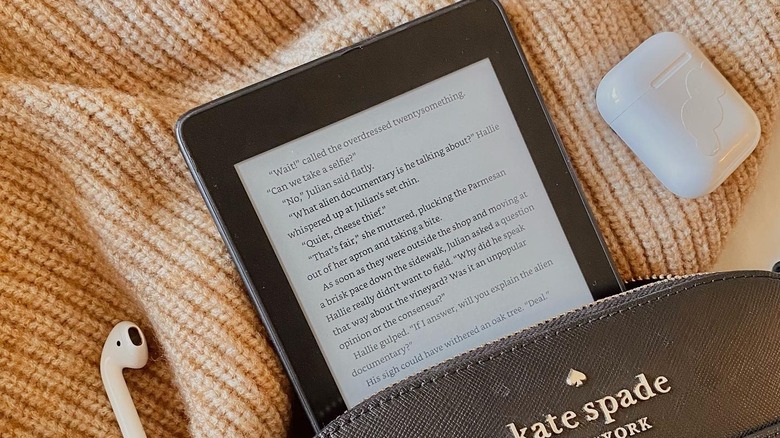The Kindle Hack That Automatically Adjusts Brightness (So You Don't Have To)
We may receive a commission on purchases made from links.
When you're in a dim or dark environment, looking at a bright screen can feel like staring down a car with its high beams on. Not only is this squinty and uncomfortable but it can also have negative effects on your health. Eye strain aside, blue light from your phone and other device screens could be giving you under-eye wrinkles, causing headaches, and interrupting your sleep by messing with your body's natural production of melatonin. Usually, melatonin helps induce drowsiness and regulate your circadian rhythm — aka your sleep cycle. But the blue light common to modern screens and devices can suppress melatonin and make it more difficult for you to drift off.
This is bad news for people who like to enjoy an e-book at bedtime. Reading before bed can contribute to a good night's sleep, but if you're devouring your current read on a back-lit tablet or a digital reading app on your phone, you're probably soaking up a fair amount of rest-disturbing blue light in the process.
Fortunately, Amazon's Kindle Paperwhite e-reader offers a convenient and adjustable alternative. For starters, the Paperwhite already emits less blue light than most device screens, such as smartphones and tablets. Better yet, it comes with highly customizable brightness settings, allowing you to curate a reading experience that aligns with your habits and needs — without sacrificing your sleep, skin health, or eye comfort.
How to set up shifting brightness settings on a Kindle Paperwhite
Tired of manually adjusting your device brightness throughout the day? As the ambient light around you changes, the glare of your screen can seem really harsh, so a softer glow can be preferable. But you don't have to make a point of altering your settings every time the light shifts — instead, you can activate a feature that adjusts your Kindle Paperwhite's brightness with the clock. Best of all, it's easy to do.
Tap the top of your screen to bring up your Kindle's header menu, tap the top-right icon of three dots, and select "Settings." In the following settings menu, navigate to "Screen and brightness" and then turn on the toggle for "Reduce brightness at night." True to its name, this feature will automatically reduce your device brightness as evening falls.
For extra comfort, you can also create a bespoke schedule for your Kindle's warmth settings. This impacts the hue of light that your device emits, allowing you to temper its eye-searing white display with gentler amber light. To activate this feature, navigate back to your "Screen and brightness" menu and select "Brightness and warmth." Here, toggle on the "Warmth schedule" feature to open up a world of possibilities. Utilize automatic warmth scheduling based on your region, or create a custom timeline for the screen's warmth level based on your preferences.
Other eye-friendly Kindle hacks
Brightness and warmth are just the beginning of a perfect Paperwhite experience. When it comes to preventing eye strain, headaches, and sleeplessness, readers also love utilizing the device's built-in dark mode. Standard settings present black text on a white background, but dark mode provides the inverse by displaying white text on a black background. This limits the amount of light emitted by the device, which can be easier on your eyes (and your circadian rhythm).
To quickly and easily toggle between light and dark mode, hit the arrow at the top of your Kindle screen to open a pop-up menu with display and connectivity settings. There, sitting beside options for airplane mode and Bluetooth, you should see a button entitled "Dark Mode." Simply tap it to switch back and forth as needed.
You can also spare your eyes some unnecessary refocusing by switching off your Kindle's page refresh functionality. The feature is intended to prevent "ghosting," an occasional issue where the previous text remains slightly visible in the background of a new page. However, this page refreshing causes a flashing sensation like the blink of a lightning strike every time you turn a page in your e-book. While this can create a cleaner rendering, it can also drain your battery and be a literal eyesore. To turn it off, open up your settings and select "Home and Library." Under "Reading options," toggle off "Page refresh" to stop the flashing between page flips.