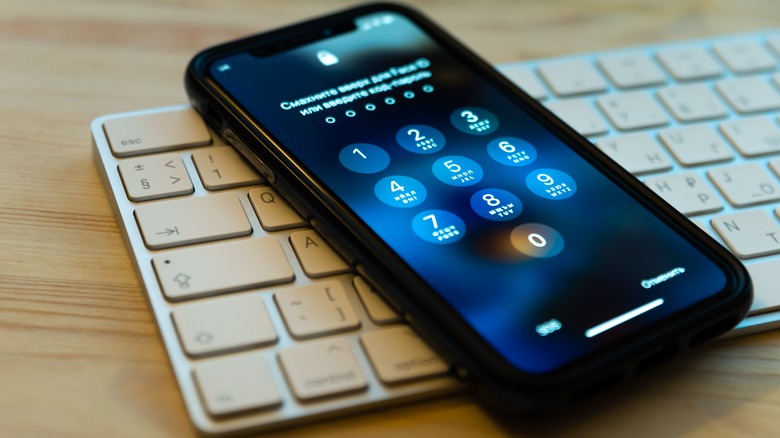How To Get Your iPhone To Automatically Update
It is the eternal struggle of the iPhone user: keeping track of all of the software updates. "Do I have enough space for the new operating system?" "Why must I get all of these pop-up notifications about it?" "What is my password again?!" Even if you can ignore the notifications, it's much harder to ignore incoming iMessages that include that dreaded question mark where a newly-released emoji should be! Apple tends to release new iOS updates every year, per Tech Advisor, and you probably noticed that your iPhone's factory settings the moment you took it out of the box included automatically updating the iOS without any work on your part.
But sometimes, as we fiddle with our phones and switch constantly between apps and app settings, we can somehow accidentally turn off automatic updates. If you need the latest iOS update but can't figure out how to download it, we got you covered. Turns out, it's actually a different process than updating your apps. Mind = blown.
Updating your iPhone ios can be done in your general settings
If you've accidentally turned off your iPhone's automatic iOS updates, you might be struggling to find the right section to switch them back on. That sweet iOS 16 awaits! It turns out, the button to slide isn't that deeply hidden inside your phone after all. Business Insider gives you a step-by-step process, and it all starts in your Settings window. Once you're in Settings, hit the General button, and then hit the Software Update button which can be found at the top of the page after About. That will open up a new page, where you will see the available iOS update. At the top of that window, you will see a button called Automatic Updates. If it's set to "off," click it, and slide the toggle so it is set to "on."
It's that simple, and yes, it's a completely different process than automatically updating your apps, per The Verge. Just make sure that you have enough space on your phone to accommodate the new ios update, as it won't download if you have less than 4.2 GB of space left of storage. In addition, it's probably a good idea to only download the update when you're on WiFi, as these large downloads could take up a huge chunk of your data, per iGeeksBlog.
There are some reasons you may want to manually update your iPhone
There might be a few instances where you don't want your iPhone to automatically update and it would be preferable to do it manually on your own terms. One such reason might be you don't have a new iPhone, and the updates aren't compatible. It used to be that almost all previous versions of the iPhone were included with each new update. The latest iOS 16 update, however, left anyone with an iPhone 6 or 7 behind in the dust, requiring an iPhone 8 or higher to benefit from the new update, per Statista.
A completely different reason might be that Apple isn't actually rolling out their updates in a timely fashion, and you need those bug fixes and security patches now! Forbes reports that users with iOS 14 or 15 might be left vulnerable to security attacks if they have to wait until the latest update is available to them, so the outlet suggests keeping a close eye on Settings > General > Software Updates even if you haven't received a notification or pop-up so that you know the instant an update is available.